To reduce the file size of PDF Reader for Windows 10, this feature has been removed. If you need this feature, please download and use the PDF Snipping Tool software.
What if your desired text, photo, picture, chart, or other graphical element is too small? What if you want to enlarge or reduce the size of your desired content before copying to Windows clipboard or saving to file?
Copy as image and adjust size is an ideal option for you. We also name it as Preview before copy. This preview feature allows you to preview not only a full PDF page but also a portion of a PDF page.
To launch the preview dialog, you can choose any of the following methods,
Method A: Press Ctrl+I
Method B: Click the preview button ![]() on the tool bar
on the tool bar
Method C: Go to the menu Copy->Copy as image and adjust size
Method D: Right-click, and choose Copy as image and adjust size in the quick menu.
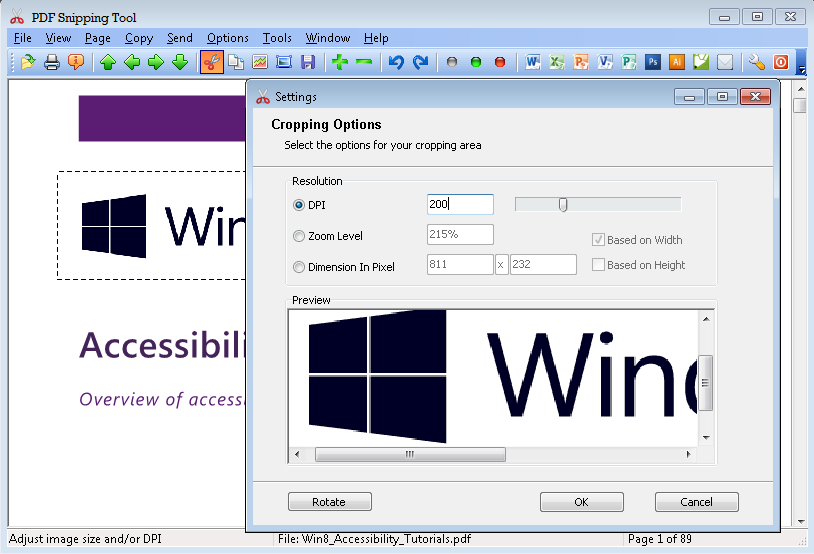
To adjust image resolution, you can change the value in DPI.
You can click OK button to confirm your enlarged or reduced image, or click Cancel button to leave this dialog.